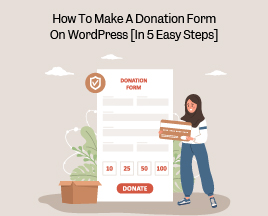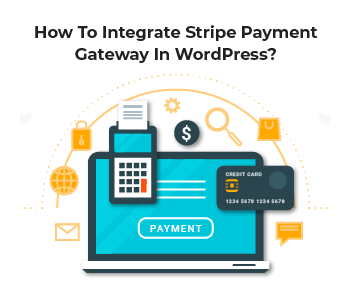Today, organizations constantly need to arrange different events to raise awareness or give value to their customers. Suppose an organization needs to organize a workshop to provide customers with information about their new product. In that case, they can launch a form on their website using a plugin, such as WP Formify.
WP Formify plugin offers various useful features to fit your requirements. If you are searching for a Stripe Payment Gateway for your WordPress site for your event, get WP Formify and start claiming online credit card payments. Stripe is a payment gateway that allows you to make payments through your WordPress site. This plugin makes shortcodes that allow you to put payment forms on your site.
WP Formify is a seamless way of accepting ‘simple’ and ‘donation’ payments. Satisfy your need for one-time fees to keep your event going with ease.
Furthermore, the Admin panel allows you to easily manage REPORTS and EMAIL NOTIFICATIONS.
How to Connect WP Formify for Event Registration
STRIPE CONNECT (TEST MODE)
- Go to Stripe Connect.
- Choose Test Payment Type.
- Open “Stripe Sandbox Dashboard” in a new tab.
- Click on the ‘Connect Stripe (sandbox)’ button.
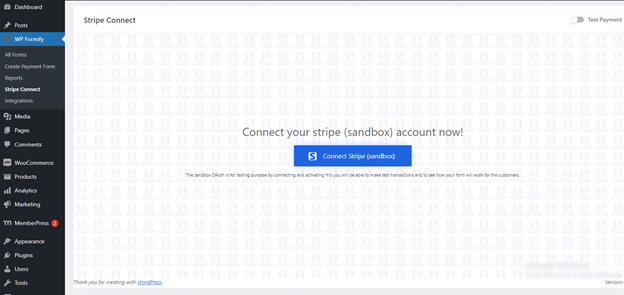
- You will be redirected to the plugin page.

- Choose Test Payment Mode
- Pick Currency.
- Click “Save Settings.”
STRIPE CONNECT (LIVE MODE)
- Go to Square Connect.
- Turn on the Toggle on the top right to make it Live.
- Click Connect Stripe.
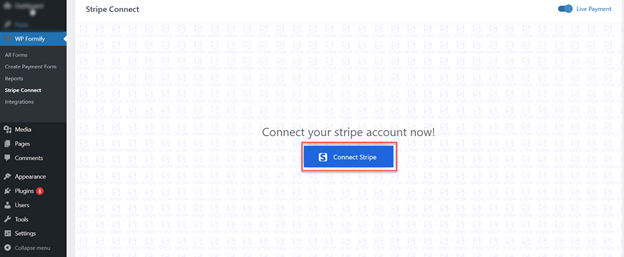
- You will be redirected to the Stripe website.
- Enter Credentials to log in.
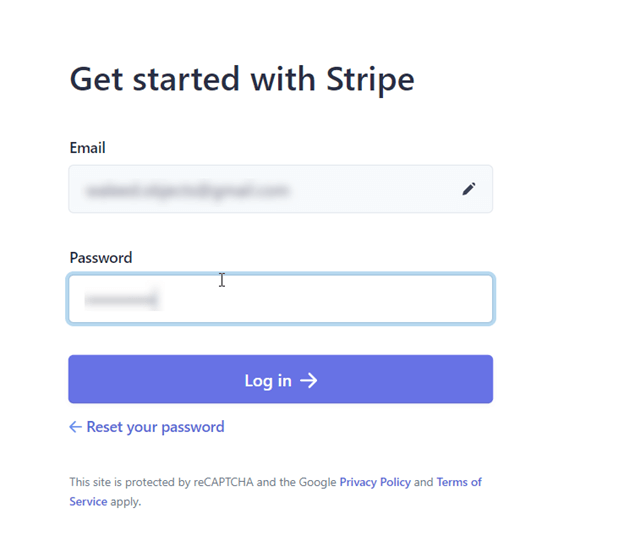
Features of WP Formify for Event Registration
- Seamless to set up.
- Various payment options for workshop attendees.
- Easy authentication functionality to link Stripe payment gateway.
- Supported by shortcode.
- Worldwide settings option for Stripe payment gateway.
- Enable a custom or fixed amount.
- Different display styles for amount type.
- Sandbox supports WP Formify for a test run.
- Separate email notification for User and Admin.
- You can view transaction reports.
- Secure payment transactions for your workshop.
- View payment transactions by workshop event subscribers in Stripe.
Types of WP Formify Forms
Simple Payment
- Click on Forms settings.
- Choose Simple Payment from Payment Types.
- Enter the payment and amount success URL.
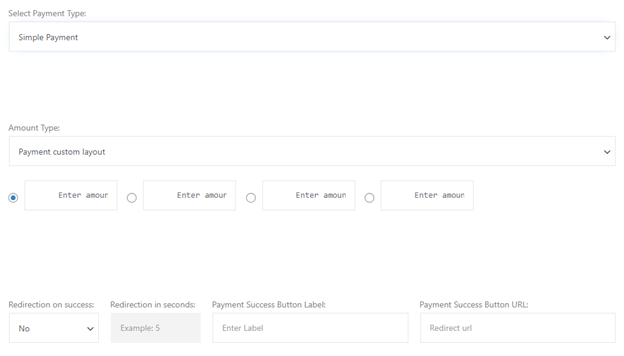
FORM SETTINGS
- Go to build a payment form.
- From there, go to Form Settings.
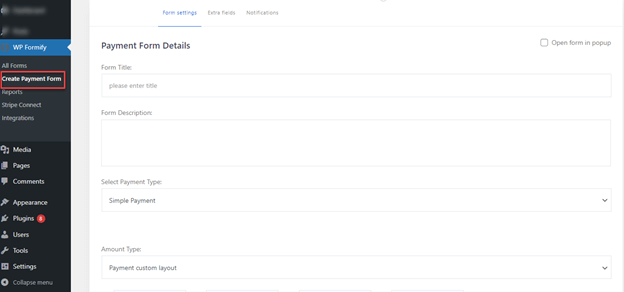
- Fill out the form details.
- Select the Payment option. You get a simple payment option as well as a donation (for charity events).
- You can enable quantity on your form. For your workshop event registration, you can add further quantities.
- Choose the amount type layout (custom or tabular layout).
- Enter the amount you have set for your workshop event.
- You can enable Redirection on payment success.
- Set redirection time in seconds.
- Enter the payment success button label, Payment success URL, payment success message, and postal placeholder.
- You can enable terms and conditions set for the workshop event on my form.
- Enter those terms and conditions, link label, and redirect URL.
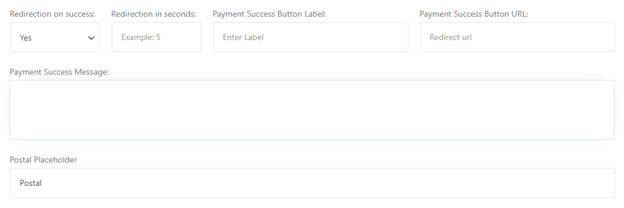
Payment Tabular Layout
This stripe payment gateway layout can be used to:
- sell products,
- The options to add images,
- Product Price,
- Set Label,
- Set Quantity, and
- Multiple products have been given, which can be set as per the user requirements.
How to Load the Payment Layout
- Go to →WP Formify. Select All Forms and then select the form
- Click Form Settings, then click on the Amount Type and select “Payment Tabular Layout” from the drop-down menu.
- Click the Update button.
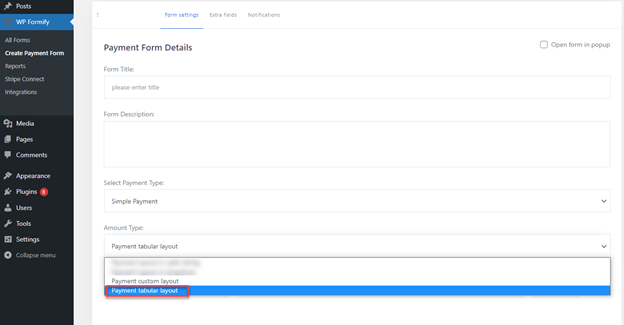
After you have selected the layout, the plugin will display settings for the payment layout in form settings.
The product price can be defined in the ‘price’ field of the payment layout. The field can accept decimal and integer numbers.
Clicking on the quantity field will enable the user to set the quantity of the respective product. The plugin will display the amount set on the front end, which can also be enhanced or reduced on the front end by clicking “+” or “-.” WP Formify will dynamically adjust the amount per the number of chosen quantities per product.
Clicking “+” will add more products to the payment layout. Clicking “-” will delete the product from the layout in form settings. Also, you can add multiple products.
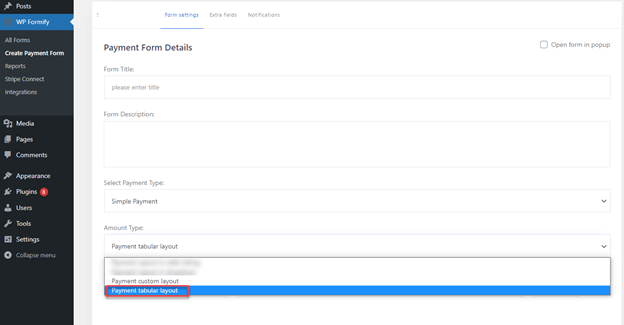
Then the plugin will show the selected settings for the layout on the front end. Also, it will allow the user to choose from options and make payments for the selected products.
The quantity field will dynamically update the product’s price according to the selected quantity of the respective product on the front end.
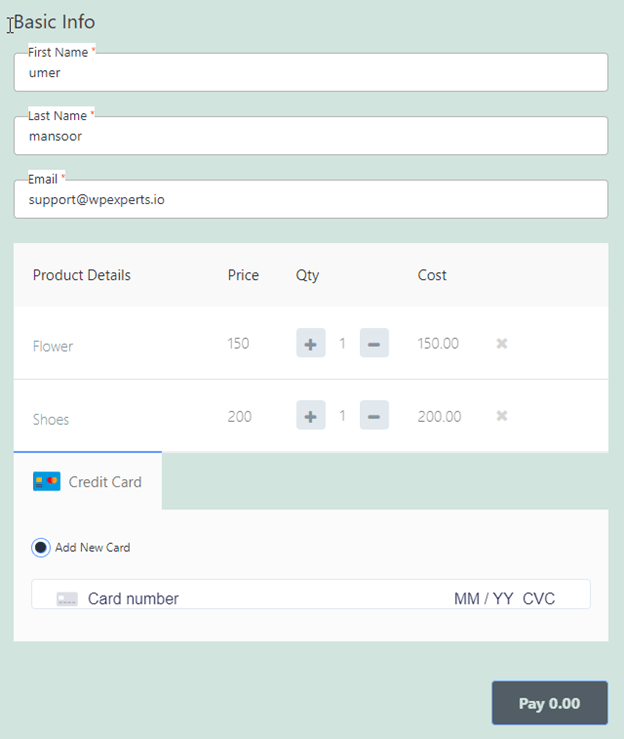
On form submission, WP Formify will display the selected options for the respective payment form in the transaction reports tab.
Reports will show detailed info about the selected products with their quantity and cost in the transaction report in the product data field.
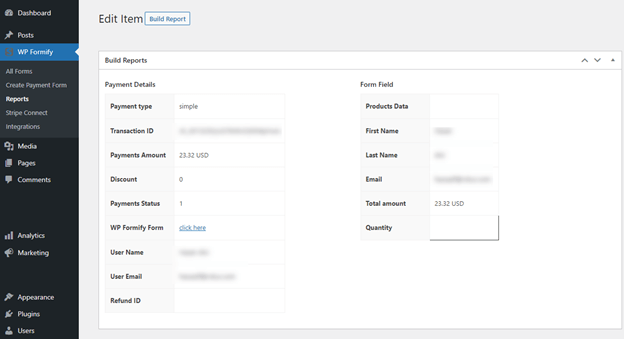
Email Editor
Through WP Formify’s email editor, users can get multiple options to write an organized and professional email, which can be shared automatically with the concerned workshop attendees on their emails added in the above fields.
Users can edit, add, and delete the text in this section as per the requirement.
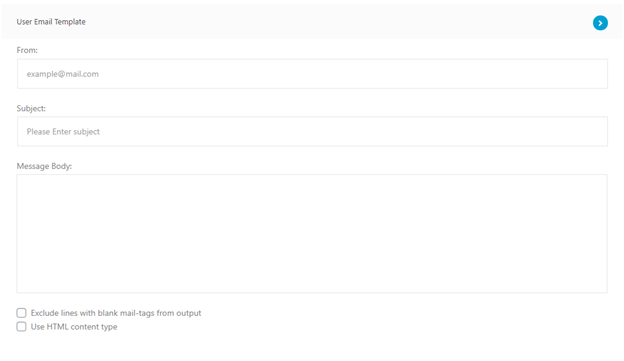
Form Shortcode
- Publish the form for the workshop.
- Copy shortcode from WP Formify Form Builder.
- Click to copy.
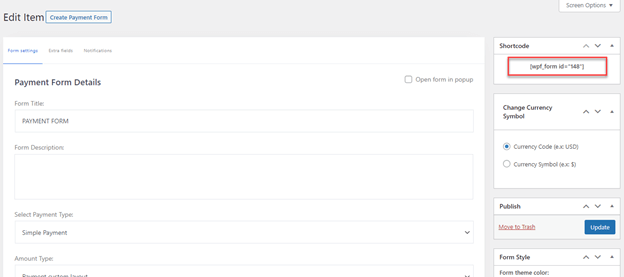
OR Copy Shortcode from All Forms
- Head over to All forms.
- Click to copy the shortcode.
- Go to Pages, then go to Add New.
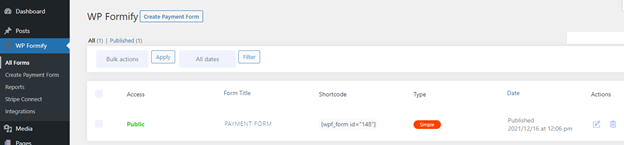
- Insert Shortcode.
- Update or publish the page.
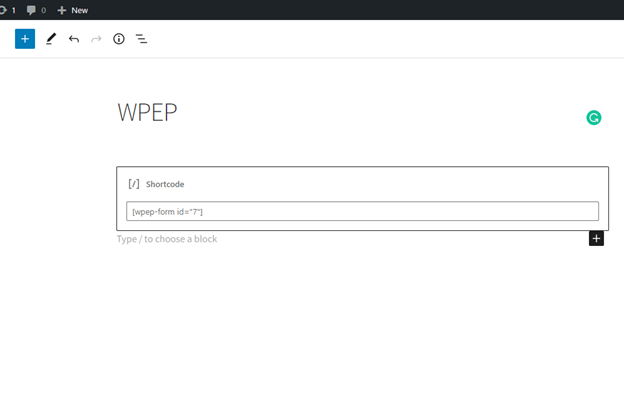
WP Formify Gutenberg Block
Now, WP Formify supports the Gutenberg block through which any stripe payment form created in WP Formify can be selected and shown via this Gutenberg block on the front end. The plugin will automatically fetch and synchronize the available payment forms in the block to pick from.
To use this functionality, you must install and activate the Gutenberg block editor.
Final Words
Event registration has become easy with WP Formify. You get all the options and ease required to invite people to your seminar, workshop, or any other event for business promotion. Whether its layout or features, WP Formify has covered you everything.